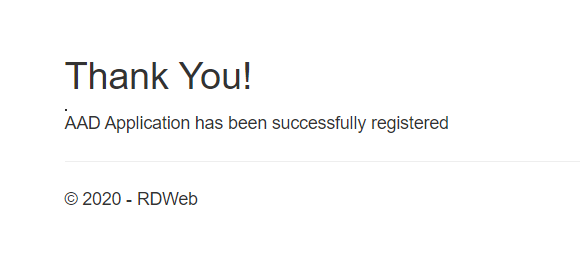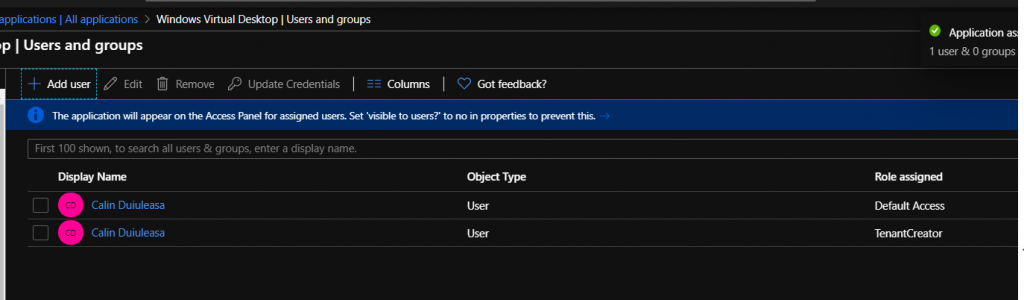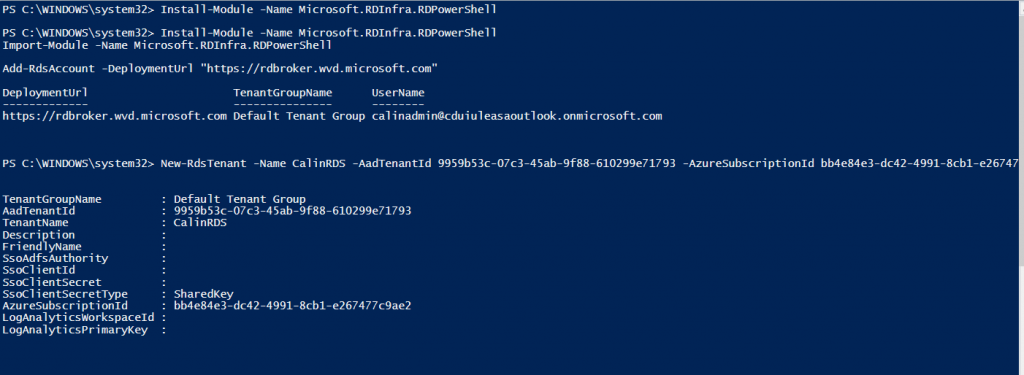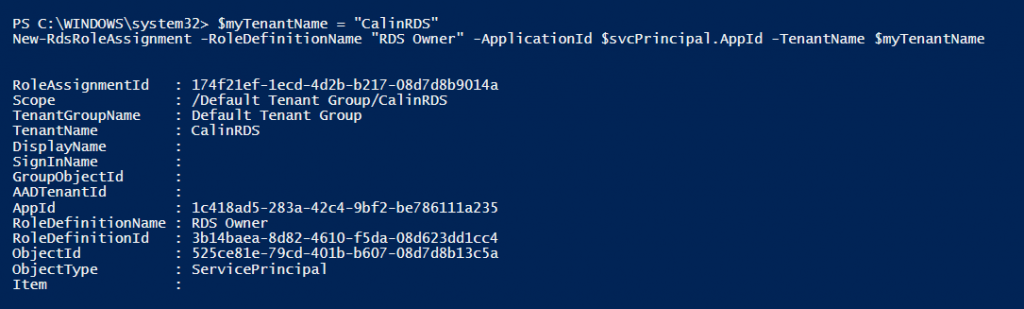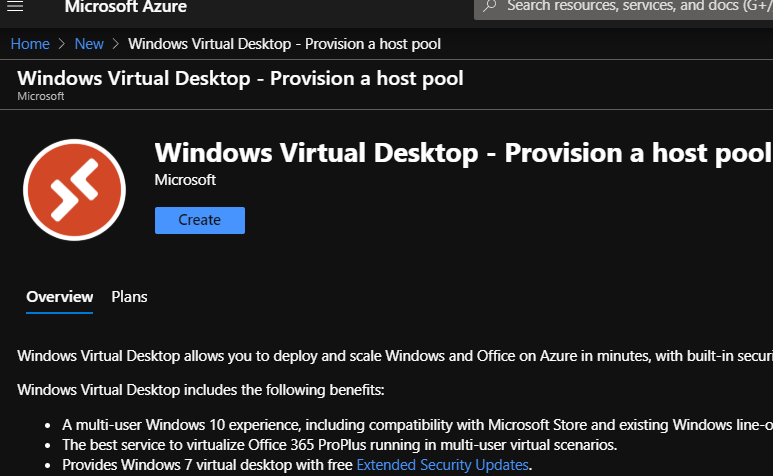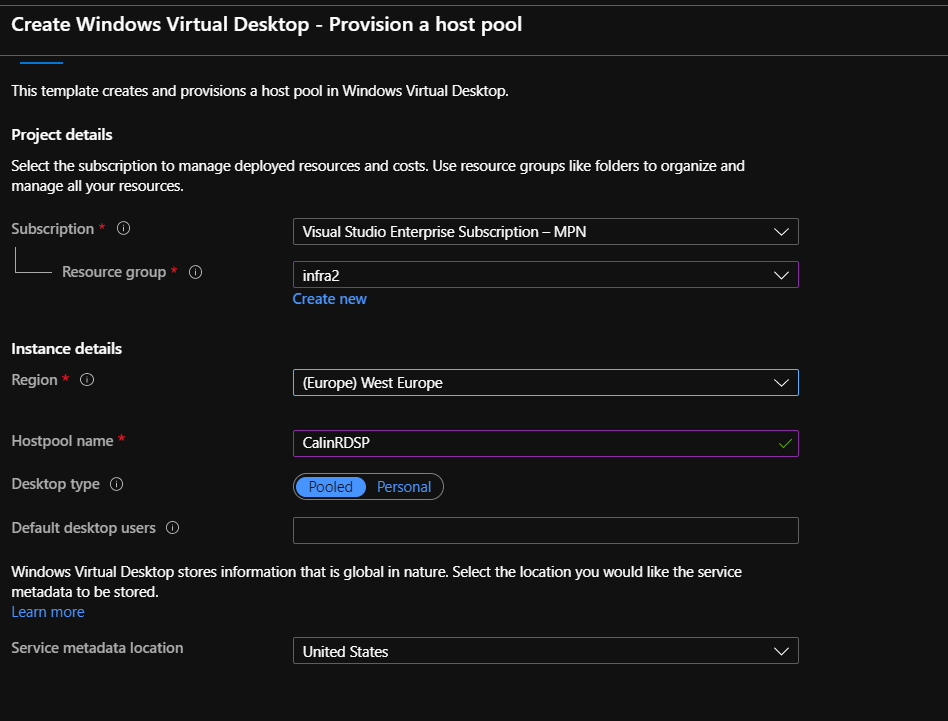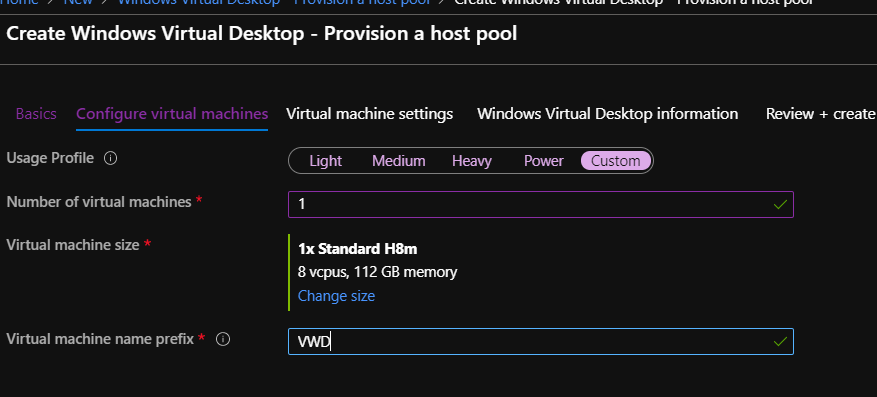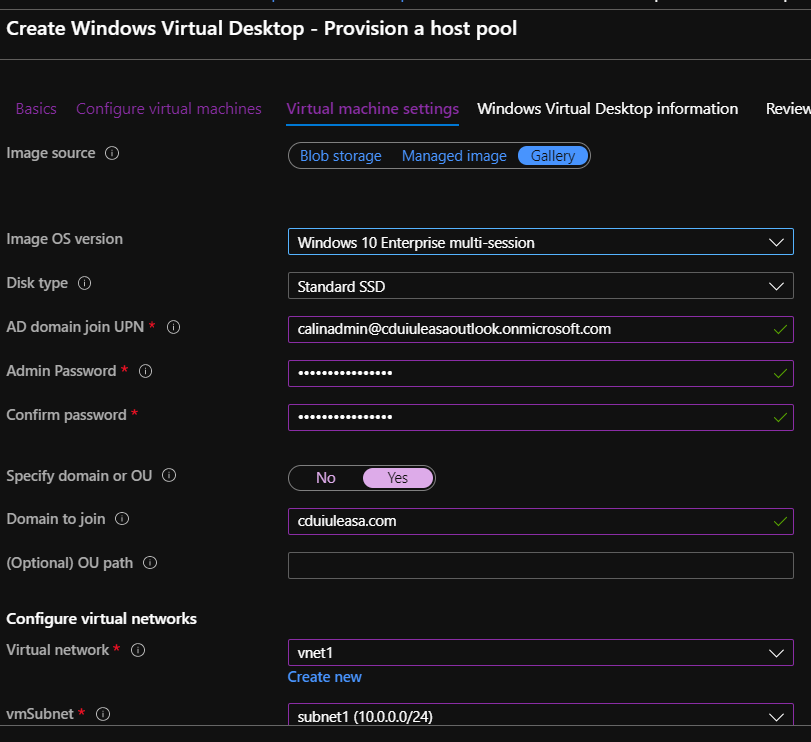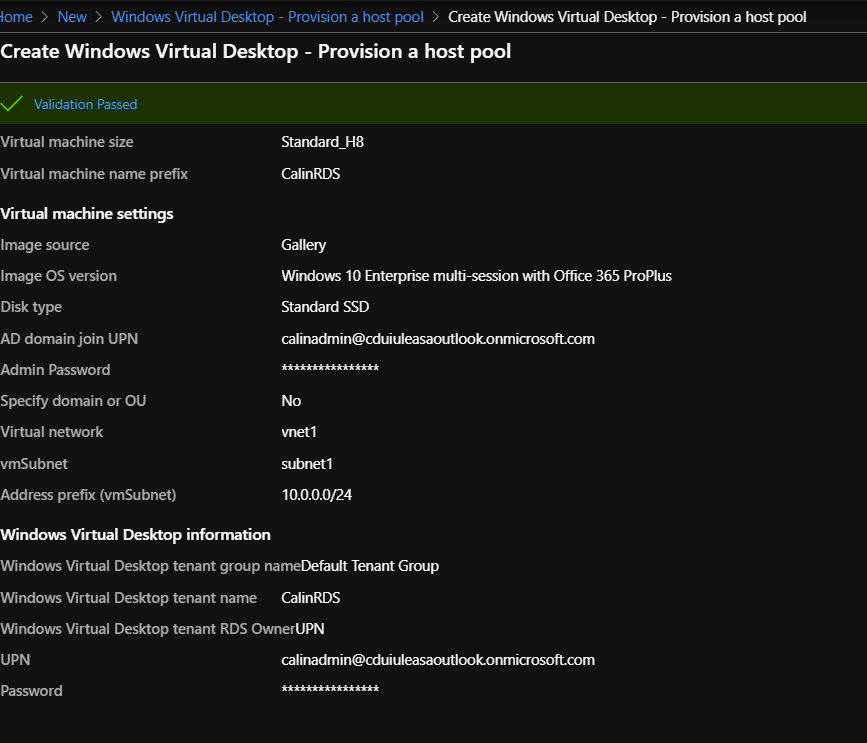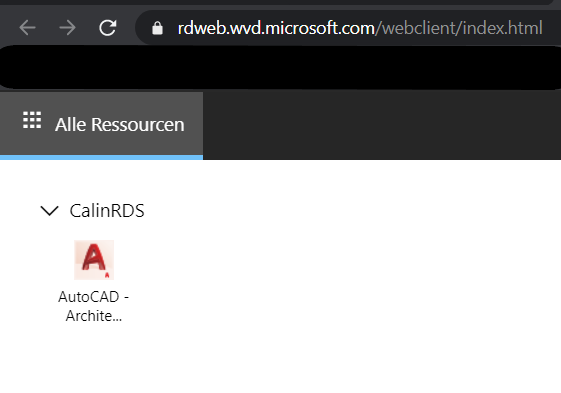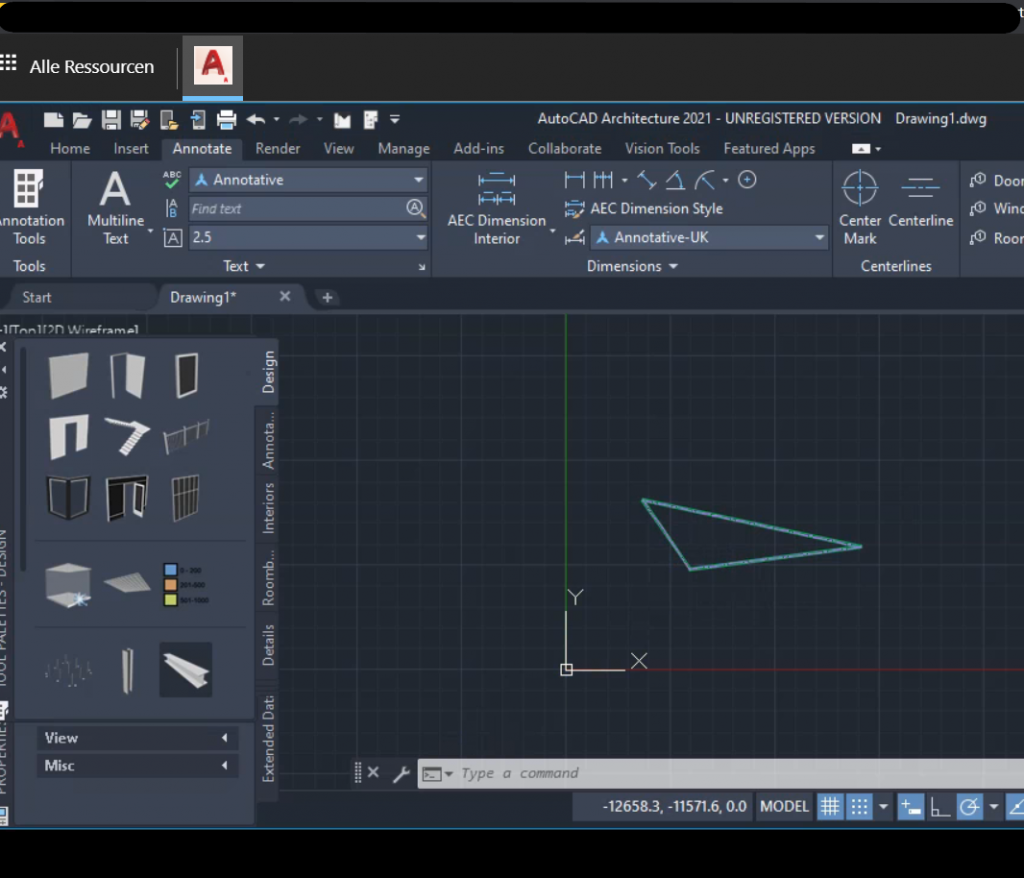Goal:
Here, the goal is to run a CAD application (Autocad) on Azure Infrastructure and provide access to it to multiple users via Windows Virtual Desktop on Azure.
WVD Overview:
Windows Virtual Desktop is a desktop and application virtualization service that runs on the Azure cloud.
It is a Paas offering and contains all the numerous Remote Desktop Services components into one single managed package. Practically it eliminates the need to host,deploy and maintain an RDS deployment on your own.
Topology:
Azure required components:
- Vnet
- 1 Active Directory Domain Services Directory ( either onprem or as in this case, an AADDS)
- Windows Virtual Desktop Solution deployed on Azure with 1 session host running Autocad Software
ADDS:
- First , deploy an Azure Active Directory Domain Services instance, to allow the interaction and integration of the future RDS farm with an ADDS domain
Steps here : https://docs.microsoft.com/en-us/azure/active-directory-domain-services/tutorial-create-instance
Virtual Network:
- The Azure VNET used for the AADDS instance needs to be the same as the one used for Azure Windows Virtual Desktop instance ( WVD)
Deployment Steps:
- Create Azure Enterprise Applications for WVD ( Server and client applications)
- grant them consent to interact with your Azure AD tenant
- copy your tenant id , navigate to the following URLs and click on “Accept”
The same for the next Url. Once these have been created, you can proceed with deploying the WVD solution in Azure. Create a new resource and search for Windows Virtual Desktop Configure the required settings and choose “Pooled” for Desktop Type. This will allow the multi-session capability. a free-trial version of Autocad Demo can be taken from https://www.autodesk.com/products/autocad/free-trial New-RdsRemoteApp CalinRDS CalinRDSPool Autocad -Name autocadarchitecture2021 -AppAlias autocadarchitecture2021english Add-RdsAppGroupUser CalinRDS CalinRDSPool Autocad -UserPrincipalName engineer1@cduiuleasaoutlook.onmicrosoft.com https://rdweb.wvd.microsoft.com/webclient/index.html Mission Completed 🙂